The Minion ESO Addon Tool
So you finally caught wind of the ESO addons? Well look no further! Below you will find a complete and comprehensive tutorial on how to install and setup Minion!
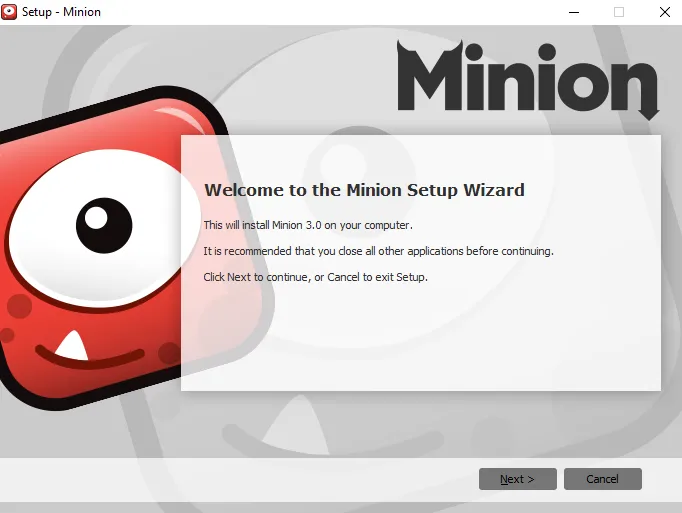
So lets start at the beginning!
- Downlaod the Minion tool from their website It is a green Download button in the top right of the webpage!
Once you have minion downloaded to your local PC, lets go ahead and get it setup! Running the executable file (sorry linux users) you will be greeted by a Welcome to Minion setup wizard screen. Press Next and select your install location, this can be anywhere you chose.
Continue through the setup ( I have personally found the default settings to be just fine ) After your install is complete Click the finish button, which should also launch minion!
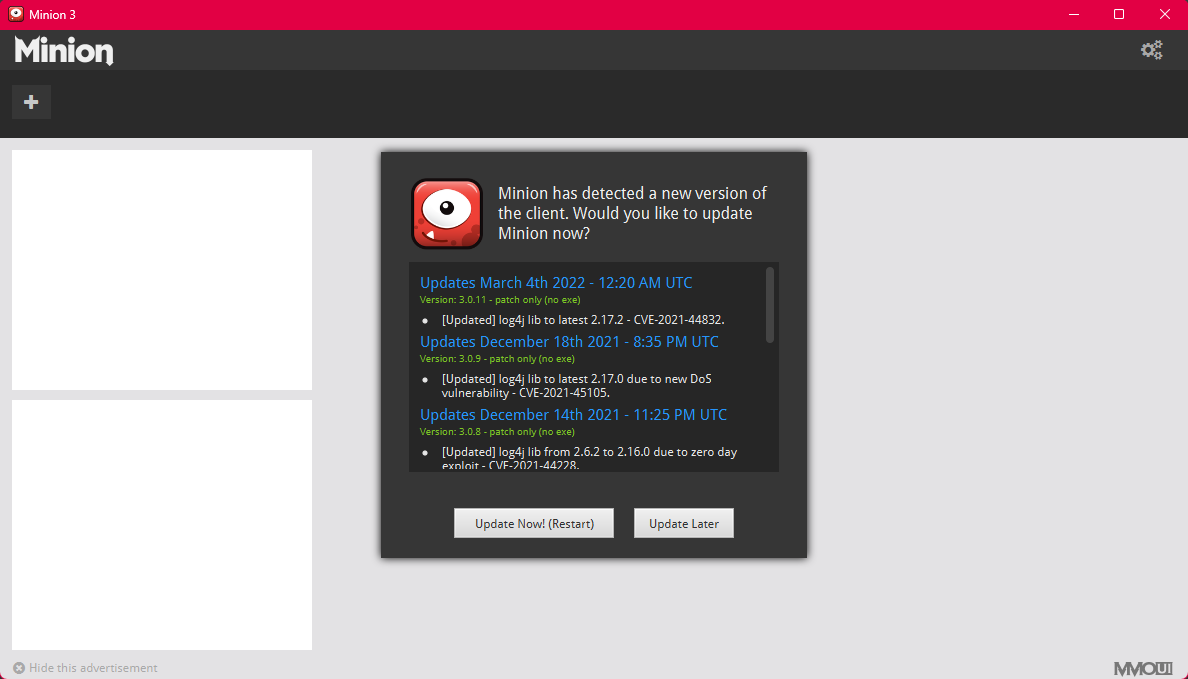
Upon launch of the minion app it will prompt you for updates as seen above, continue to update minion and allow it to restart. Once the program restarts you should be presented with a screen that titles "Select a game and find the AddOn folder". Minion is nice tool and has probably already located your Elder Scolls Online install.
Highlight the Elder Scolls Online selection and press select. This (if it didnt automatically find your AddOns folder) will bring up your file explorer. You can usually find your AddOns Folder inside the directory below.
- Documents/Elder Scrolls Online/Live/addons
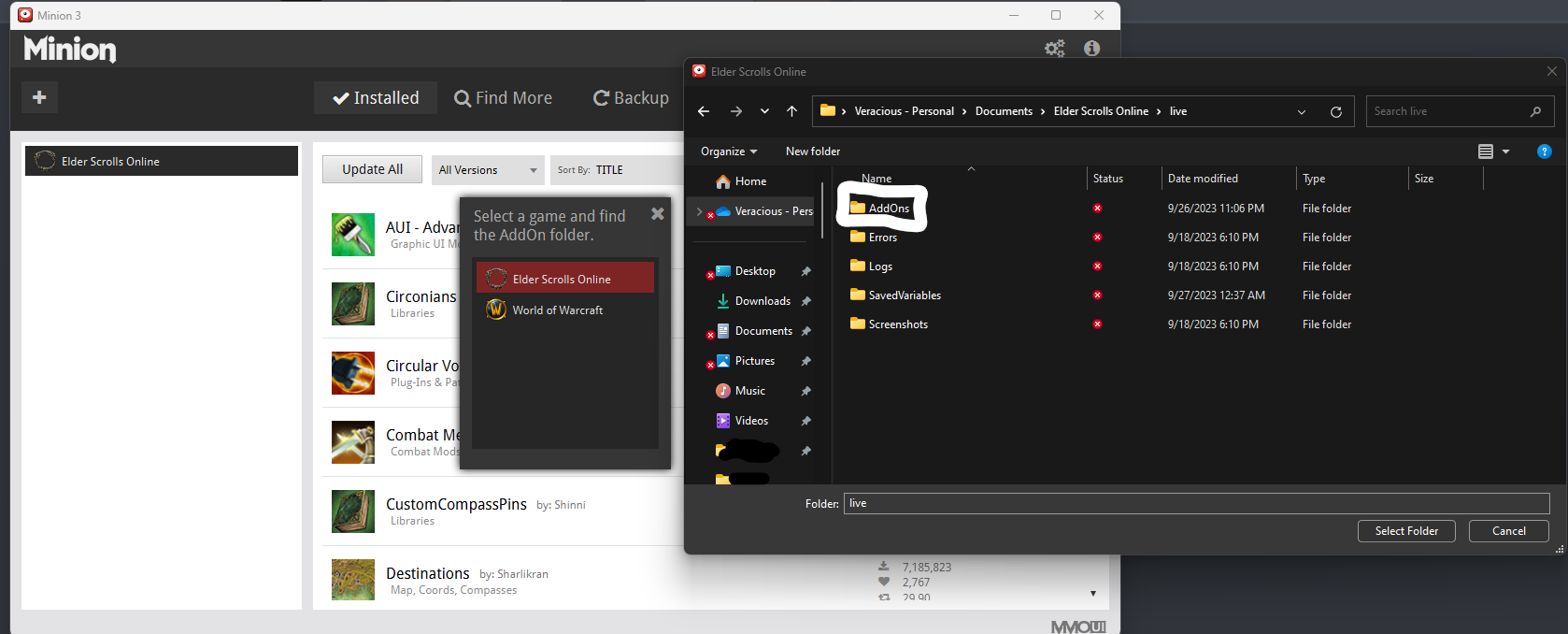
After you have successfully located your games addon folder and added it to the minion application you will be greeted with a screen that looks similar to the one below!
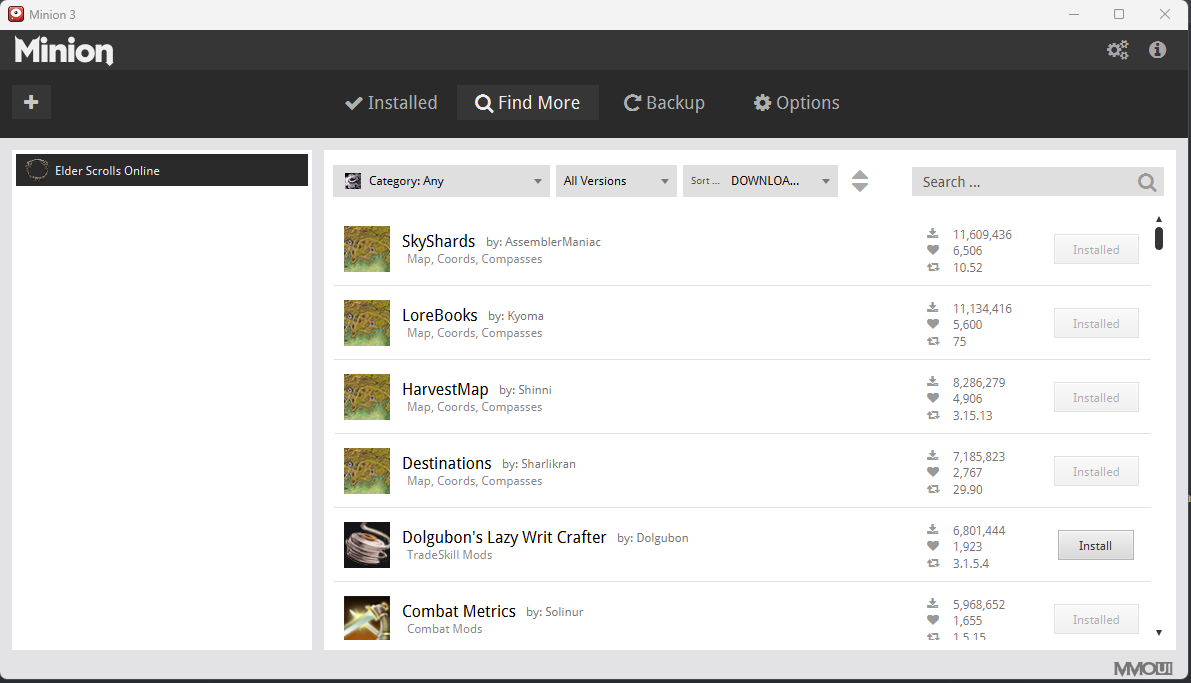
From here the rest is a cake walk! Make sure you are on the "find more" tab at the top of the minion application, from there, find the Addon you wish to use and click it to bring up its larger window. You can look at the example below, this will allow us to view any screenshots of the addon and see its dependencies if it has any. For this example we will be installing "AUI - Advanced UI" This is an Addon that changes the games UI to be a more oldschool MMO look and feel while also giving you a minimap. Typically there will be dependencies listed either at the start of the description or at the end of it. There also may be special instructions in there from time to time so make sure to read em! This addon does not have any dependencies so all we have to do is click the Install button at the top right! The button will grey out when it is installed
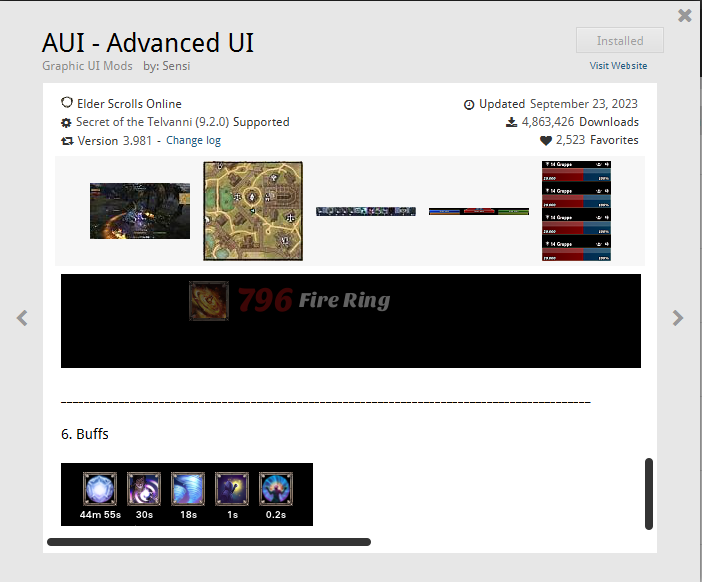
From there that is it! Go in game and once your character of choice is loaded, Press ESC, go to addons and you should see AUI in the list! Click the check box to enable it!
When installing an addon with dependencies simple read the dependency from the list and search for it in the top right of minion. User TimmyTwohands suggested a great way to speed this up as well. You do not have to exit the addon window to type into the box! As long as your spelling is correct, you should have one or two options that appear in the list and you can simply click install from the list! Thanks Timmy!
The only difference when activating an AddOn with dependencies is you also must enable the dependency in list, after loading everything up in your AddOns list, click the reload UI button or do /reloadUI in the chat for everything to take effect
Finally, below you can find a list of mods and libraries that I suggest running but they are by no means neccesary as some would consider these game breaking. NOTE: This list includes dependencies for everything in It
- Skyshards - Shows Skyshard locations on your map and minimap
- LoreBooks - Shows Lore Book Locations on your map and minimap
- Harvest Map - Everytime you harvest an item such as a runestone etc, it marks it on the map
- Destinations - Shows more locations and icons for things
- Combat Metrics - Gives you a live read out of heals, DPS, tank, damage, etc
- Map Pins - Custom map pins used by other plugins
- Lost Treasure - Shows Chests on map and minimap
- AUI - advanced UI
- Srendarr - Tracks Buffs and debuffs
The rest of the list is libraries, these are required for most of the addons above, there is also some extra ones that are not needed but may save you time in the future!
- LibMapPins
- LibCustomMenu
- LibLazyCrafting
- LibQyestData
- LibCombat
- LibGPS
- LibSets
- LibDebugLogger
- CustomCompassPins
- LibMediaProvider
- LibMapPing
- LibMainMenu-2.0
- LibAsync
- LibSavedVars
- LibChatMessage
- LibTreasure
If you wish to speed up the process of adding libraries, you can (and this is not suggested) go to Category and choose libraries, then sort by downloads and start installing all of them. While this is quicker you will have a lot of unused assets.
If you get any UI Errors in game simply press E to acknowledge it and itll be fine!